JRiver Media Center 21購入 ライセンスを登録する
JRMC(JRiver Media Center) 21でライセンスを登録する方法のメモです。
私はAmazonでライセンスを購入したので、届いたRegistration Codeを使用します。
※公式サイト JRiver Media Center software でも購入できます。
JRMCのヘルプにある ライセンスを登録 をクリックしてください。
ダイアログボックスにRegistration Codeを入力して確定します。
登録ページ(英語)に遷移します。
赤字の箇所に必要な情報(名前、メールアドレス、国際電話の番号など)を半角英数字で入力します。
入力後に確定すると別ページに遷移され、Install Key が自動でダウンロードされます。
ダウンロードされない場合は遷移先の青字をクリックするか、メールを確認してください。
送信されたメールに Install Key が添付されています。
ダウンロードされたMC(Media Center).mjrを実行すると登録完了です。
無事登録されるとヘルプにあった
・Media Centerを購入
・ライセンスを登録
が表示されなくなり、登録情報で製品(ver)と登録者が確認できます。
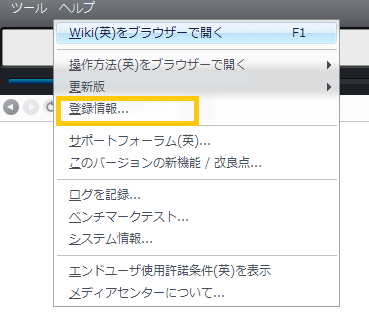
以下は送信されたメールの内容です。
You have recently restored a licence for Media Center 21 Master. There are 10 restores available in each 12 month period. There are 9 restores remaining at this time.
The restore activates Media Center and installs the license automatically.
The Install Key is attached to this email. It is valid for 14 days. To install on another PC, transfer the Install Key to the PC, make sure the correct version of Media Center is installed, then execute the Install Key by double clicking on it.
日本語訳:
12ヶ月毎に10回ライセンスを回復できます。あと9回ライセンスを回復することができます。
回復するとMedia Centerが有効となり、ライセンスが自動インストールされます。
このメールに添付されている Install Key は14日間有効です。他のパソコンにインストール、Install Keyを譲渡する際は、適切なバージョンのMedia Centerがインストールされていることを確認し、Install Keyをクリックして実行してください。
JRMCでDSD再生する方法も公開しているので興味ある方はどうぞ。
mu-mumu.hatenablog.com